If you’re like me then you spend a fair amount of time clicking around your own website, looking for errors, things to improve and what to do next. You also probably Google for yourself, checking your rankings for your core keywords. Whilst your happily doing this, Google Analytics is busy recording each page view and search referral. If you do not have a huge volume of traffic (or you really love browsing your own site!) your actions will start to pollute your analytics reports and skew your data – making it harder to get real value from the data. So what do you do?
Well, the good news is that you don’t have to stop looking at your own site! Google Analytics provides a method to exclude sources of traffic from the reports. You can opt to ignore all traffic from an IP address or hostname.
From here I’ll assume you have a static IP address. If you’re on a standard ADSL line you can use a service like DynDNS to assign your connection a hostname and use that instead.
Filtering Your Google Analytics Reports
1. Log in to Google Analytics and select your account from the list. Next, pick from the list of profiles and click the ‘Edit’ button in the Actions column to the right side.
2. On the ‘Edit Profile‘ page, scroll down to the ‘Filters Applied to Profile‘ box. Hit the ‘+ Add Filter‘ button.
3. You want to ‘Add new Filter for Profile‘. Give the profile a nice name like ‘Exclude traffic from the office‘. You want to create a ‘Predefined Filter‘. Leave the first drop-down as ‘Exclude‘, set the second drop-down to ‘traffic from the IP addresses‘ and leave the last drop-down as ‘that are equal to‘. Then enter your IP address in the boxes that appear and hit ‘Save Changes‘.
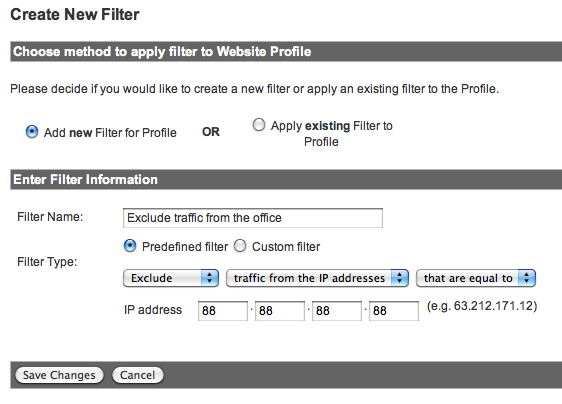
4. The filter will only apply going forwards, it will not back date and update existing data in your reports.
Note of Caution
I set this up for Storm many months ago and forgot all about it. Recently I was testing some new Event Tracking code and getting very frustrated when it wouldn’t work. Of course, I was being excluded from the reports! Don’t make the same mistake!



