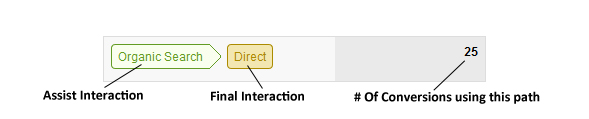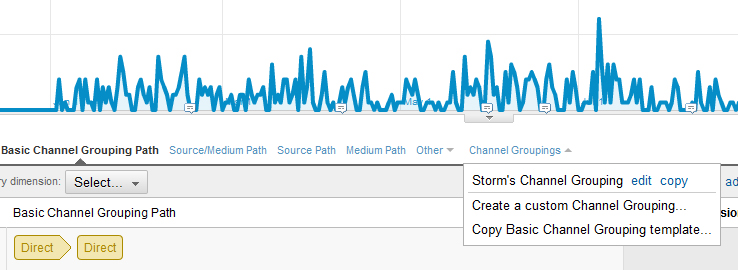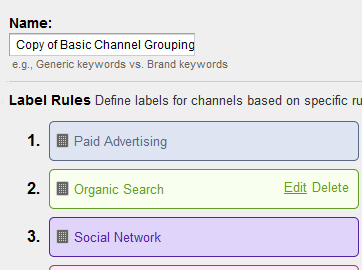The top conversion paths report is an awesome bit of kit; one of the five new multi-channel funnel reports in Google Analytics. The report shows a graphical table of the most common channels a user passes through to complete a site goal. The basic channel grouping is as follows:
| Channel | Description |
| 1.Paid Advertising | Visits from AdWords and/or links tagged with a medium of “cpc”, “ppc”, “cpm”, “cpv”, “cpa”, “cpp”. |
| 2.Organic Search | Visits from unpaid search on any search engine (i.e. medium=”organic”). |
| 3.Social Network | Visits from any of about 150 social networks. |
| 4.Referral | Visits from websites that are not social networks. |
| 5.Email | Visits that are tagged with a medium of “email”. |
| 6.Feed | Visits that are tagged with a medium of “feed”. |
| 7.Direct | Visits in which the visitor typed the name of your website URL into the browser or who came to your site via a bookmark. |
Note that the channel listing follows an ordering process, in that visits which are not tagged as belonging to the first channel (Paid Advertising) fall through to the rule for the second channel, and so on. In the basic channel grouping, the direct channel also includes visits from a source/medium of “not set,” so that 100% of the site traffic is defined by this set of rules.
A classic example of how a visitor would interact with your site via different channels would be someone coming across your site via a Google search, bookmarking it, and then returning later via the bookmark to complete your goal:
This is great, and with a table full of information like this, there is plenty of information to extract. However, the real power of the report comes in defining your own channel groupings. For example, in the above we see that the user originally came across the site by an organic search. We could create two channels to replace this one, breaking it down further into searches that already knew of your brand, and searches that came across your site with no prior knowledge of it (filtering by keyword.)
In order to set up your own channels, a simple way to do so is to edit the basic grouping. An easy way to copy the basic grouping template is found in the channel groupings drop down above the data set:
To move the channel ordering, drag on the grey boxes on the left of the buttons. Highlight the right hand side of a button to edit:
The interface is the same as in the search filter and advanced segments, so to create another rule highlight the “add ‘AND’ statement,” and select the dimension of keyword as below. Enter your brand name, and relabel the channel title before saving. Your groupings will also then be able to be used in the assisted conversions report.
From here, you can edit and create more channels to suit your needs. Track campaigns, visits through your blog, visits from your twitter account, visits from retweets, visits from apps and much more; giving you the vital information on how all these channels interact.
Although this report is hidden away deep in the goals section of the standard reports in Google Analytics, the information gleaned from it is priceless for any site owner.